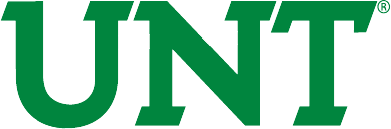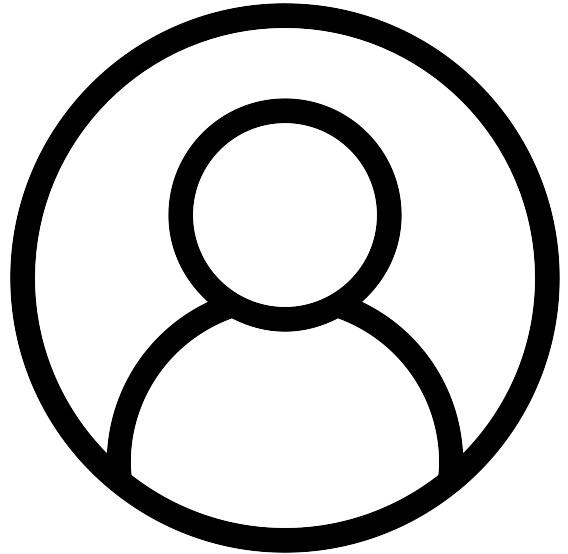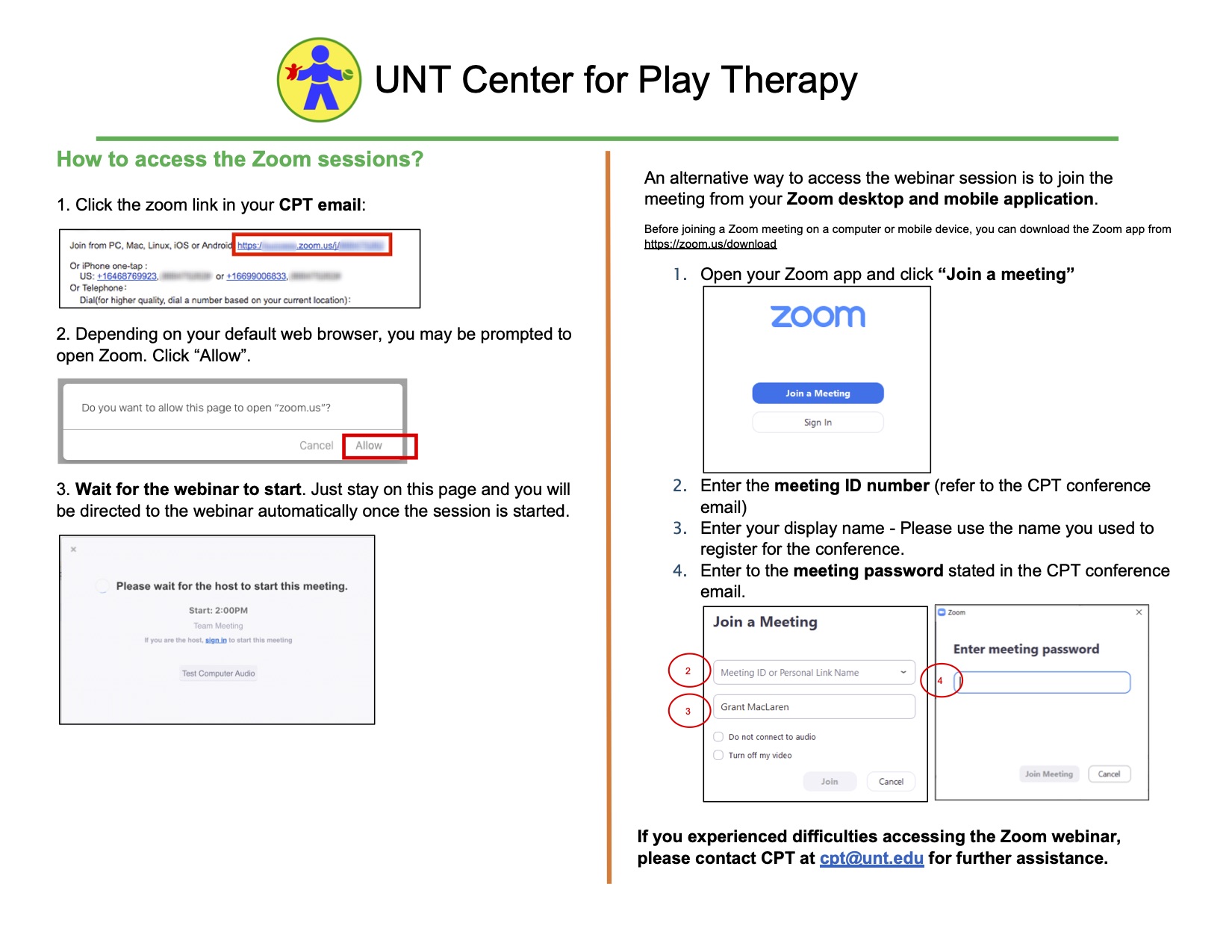
Tips for Zoom
If you would like to optimize your viewing experience during the presentation, here are some steps you might take:
- (During a presenter sharing their screen): When you hover your mouse on the top of your screen, you’ll see a green bar that reads “You are viewing _(speaker’s name)__’s screen”. Right next to it, there’s a “View Options” button. Please select “Side-by-side Mode” at the bottom of the list, so you will be able to see all speakers when the PowerPoint is up.
- We also recommend you to turn on the “Speaker view” when the speaker shares the PowerPoint.
- You can also proportionate the size of the speaker’s thumbnail and the PowerPoint window by adjusting the vertical bar in between the two windows. Do this by hovering over the divider bar and clicking and dragging it to either side of your screen.